Speed Up Your Web Development Workflow with Grunt - Six Revisions |
| Speed Up Your Web Development Workflow with Grunt Posted: 24 Jul 2013 03:00 AM PDT In a series of tutorials, I’m going to help you get started with Grunt, an open source JavaScript task runner that will automate some of your web development tasks. This nifty JavaScript library will notably speed up and improve your web development processes, and also help you sidestep common human errors. My intention with this Grunt tutorial series is to get you to experience the same productivity and efficiency improvements I’ve gained through this useful, but little-known open source JavaScript tool.
Here’s the outline of this three-part Grunt tutorial series:
Let’s start this tutorial series with some basic information about Grunt and how it can help speed up your web development workflow. What is Grunt?When I started my job as a front-end web developer at CDNify (we’re a content delivery network aimed at web developers, startups, and digital agencies) I had absolutely no idea what Grunt was or how it could significantly improve my development workflow. Months down the road, and I’m now using Grunt every single day. I can’t imagine my front-end web development workflow without it now. In short, Grunt is an open source JavaScript project that automates repetitive tasks you often have to do as a web developer. Grunt can automate tasks like minification, unit testing, and preparing your files and website assets for production use. Grunt does this by wrapping these processes up into tasks. A few more examples of common Grunt tasks are:
Anything that has the potential to be automated can be done with Grunt.
You can configure Grunt to watch certain files for changes, and then build the results on the fly. Using Grunt in Your Web Development TeamWhen used in a team environment, Grunt can help every person in that team write code that adheres to the same standards/style guides. Details such as controlling the indentation of code can now be a strict process, as a whole build will fail if any part throws an error. For example, when indenting code, you could automatically enforce the use of spaces instead of tabs (or vice versa, depending on your preferences), which will ensure that the whole team has the same configuration. When they push code to the repository, it’s in the expected format. Used in conjunction with your favorite code-quality tools (for example, JSHint), Grunt will help you catch sloppy code such as missing semicolons, braceless control statements, unused variables, and trailing whitespace. This is excellent for discovering human errors as well as disallowing valid, but badly written, JavaScript. PrerequisitesTo get the most out of Grunt, you should first know (or learn about) the following. Command-line InterfaceIn order to use a tool such as Grunt effectively, you will need to have at least a basic understanding of the terminal. You’ll need to be familiar with the command line interface (CLI) for the file system you use. You should be able to navigate confidently to a folder on your system and run commands within it.
Here are tutorials and resources that will get you started on learning how to use CLIs on your own computer:
However, note that you’ll need to be familiar with the CLI of the SSH client you use to connect to your remote web server if you want to use Grunt on web projects. One popular SSH client for Windows and Linux is PuTTY. (Learn how to use PuTTY by reading its docs). Don’t be put off; you’ll see that the CLI is very simple once you start using it. It’s also a very powerful tool, and knowing how to use it effectively can speed up your workflow on its own. Optional: Version Control SystemAlthough not technically required in order to use Grunt, Grunt works best in an environment where version control is important. Using Grunt for a small static website that is likely to be updated infrequently may be considered overkill. Any web development project that’s larger than that should be version-controlled. And large web development projects are where Grunt becomes critical and extremely useful. Read this list of Git tutorials for beginners or this introductory guide to Git to help you get started with Git, a popular version control system. Get Started with GruntI’ll run through the general steps of installing Grunt, which is a process that relies on Node.js (an open source development platform for network applications). Install Node.jsIn order to install Grunt, Node.js must first be installed or available in your dev environment (which could your computer) or your web server.
Currently, Node.js version 0.8.0 and up is the supported version. Download and install Node.js by first going to:
The official Node.js Download Page has various options for you, such as a Windows installer, a Mac OS installer, Linux binaries, and the source code. If you need help installing Node.js, read the following tutorial:
Installing Node.js allows us to install Grunt using Node.js’s package manager, called npm. Install GruntNext, you need to install Grunt and its dependencies. We will install Grunt using Node.js’s npm. Learn how to install Grunt with npm by reading this tutorial:
Install Grunt’s Command Line Interface (CLI)Grunt’s Command Line Interface (CLI) allows you to run Grunt in any directory. We can install Grunt’s CLI with this npm command: npm install -g grunt-cli You may need to prefix the command with Note that installing the CLI doesn’t install the Grunt task runner itself, as each project may wish to use a different version of Grunt. (In this tutorial, we’ll be using Grunt 0.4x.) Instead, the CLI acts as a bridge between your Gruntfile (more on this in a bit) and the version of Grunt installed locally to your project. Using Grunt in a Web Development ProjectNow that you have Grunt installed, let’s go over the basics of how to use it in a web development project. To use Grunt in a web development project, we need two files: package.json and a Gruntfile (e.g. Gruntfile.js). package.jsonpackage.json is a JSON file. This file should be located in your project’s root directory. Project information and settings are specified in package.json, such as the project name, version, author, and if it’s a private project or not. package.json also contains what are known in the Node.js nomenclature as devDependencies. Here’s an example template for a package.json file: { "name" : "Project Name", "version" : "version number", "author" : "Your Name", "private" : true, "devDependencies" : { "grunt" : "~0.4.0" } } By specifying the project’s dependencies in package.json, we can use npm to install them for us automatically simply by running the following command in our project’s directory: npm install Running that command will give us an output like this: npm http GET https://registry.npmjs.org/grunt npm http 304 https://registry.npmjs.org/grunt npm http GET https://registry.npmjs.org/async npm http GET https://registry.npmjs.org/dateformat/1.0.2-1.2.3 npm http GET https://registry.npmjs.org/colors npm http GET https://registry.npmjs.org/coffee-script npm http GET https://registry.npmjs.org/glob npm http GET https://registry.npmjs.org/iconv-lite npm http GET https://registry.npmjs.org/findup-sync npm http GET https://registry.npmjs.org/lodash npm http GET https://registry.npmjs.org/js-yaml npm http GET https://registry.npmjs.org/hooker npm http GET https://registry.npmjs.org/minimatch npm http GET https://registry.npmjs.org/nopt npm http GET https://registry.npmjs.org/which npm http GET https://registry.npmjs.org/rimraf npm http GET https://registry.npmjs.org/underscore.string npm http GET https://registry.npmjs.org/eventemitter2 npm http 304 https://registry.npmjs.org/async npm http 304 https://registry.npmjs.org/dateformat/1.0.2-1.2.3 npm http GET https://registry.npmjs.org/dateformat/-/dateformat-1.0.2-1.2.3.tgz npm http 304 https://registry.npmjs.org/glob npm http 304 https://registry.npmjs.org/colors npm http 304 https://registry.npmjs.org/iconv-lite npm http 304 https://registry.npmjs.org/findup-sync npm http 304 https://registry.npmjs.org/lodash npm http 304 https://registry.npmjs.org/js-yaml npm http 304 https://registry.npmjs.org/hooker npm http 304 https://registry.npmjs.org/minimatch npm http 304 https://registry.npmjs.org/which npm http 304 https://registry.npmjs.org/rimraf npm http 304 https://registry.npmjs.org/underscore.string npm http 200 https://registry.npmjs.org/coffee-script npm http 304 https://registry.npmjs.org/eventemitter2 npm http 200 https://registry.npmjs.org/nopt npm http 200 https://registry.npmjs.org/dateformat/-/dateformat-1.0.2-1.2.3.tgz npm http GET https://registry.npmjs.org/graceful-fs npm http GET https://registry.npmjs.org/abbrev npm http GET https://registry.npmjs.org/sigmund npm http GET https://registry.npmjs.org/lru-cache npm http GET https://registry.npmjs.org/graceful-fs npm http GET https://registry.npmjs.org/inherits npm http GET https://registry.npmjs.org/argparse npm http GET https://registry.npmjs.org/esprima npm http 304 https://registry.npmjs.org/graceful-fs npm http 304 https://registry.npmjs.org/abbrev npm http 304 https://registry.npmjs.org/lru-cache npm http 304 https://registry.npmjs.org/graceful-fs npm http 304 https://registry.npmjs.org/sigmund npm http 304 https://registry.npmjs.org/inherits npm http 304 https://registry.npmjs.org/argparse npm http 304 https://registry.npmjs.org/esprima npm http GET https://registry.npmjs.org/underscore npm http 304 https://registry.npmjs.org/underscore grunt@0.4.1 node_modules/grunt ├── which@1.0.5 ├── dateformat@1.0.2-1.2.3 ├── colors@0.6.0-1 ├── hooker@0.2.3 ├── async@0.1.22 ├── eventemitter2@0.4.12 ├── coffee-script@1.3.3 ├── underscore.string@2.2.1 ├── iconv-lite@0.2.11 ├── lodash@0.9.2 ├── findup-sync@0.1.2 (lodash@1.0.1) ├── rimraf@2.0.3 (graceful-fs@1.1.14) ├── nopt@1.0.10 (abbrev@1.0.4) ├── minimatch@0.2.12 (sigmund@1.0.0, lru-cache@2.3.0) ├── glob@3.1.21 (inherits@1.0.0, graceful-fs@1.2.3) └── js-yaml@2.0.5 (esprima@1.0.3, argparse@0.1.15) GruntfileThe Gruntfile is the main configuration file for the project, and specifies what tasks Grunt should run and what files in the project they affect. Your project’s Gruntfile can be a JavaScript file (Gruntfile.js) or CoffeeScript file (Gruntfile.coffee). In this tutorial, we’ll be using JavaScript. At its most basic form, the Gruntfile should contain the following: module.exports = function(grunt){ grunt.initConfig({ pkg: grunt.file.readJSON('package.json') }); grunt.registerTask('default', []); };
Some plugins allow more than one configuration to be loaded. For example, there may be a specific set of experimental JavaScript that uses a different library to jQuery, and so that library must be predefined instead of jQuery in the JSHint configuration. (We will look at this in more detail in the third part of this Grunt tutorial series.)
At this point, if you run Grunt successfully, it will generate the following output: Done, without errors. Now we have a project skeleton which will become useful once we use some plugins. Using Grunt PluginsA key feature of Grunt is the use of Grunt plugins. Grunt plugins are referred to as gruntplugins in the Grunt nomenclature. gruntplugins are user-contributed modules that will help you automate tasks without having to write your own task scripts. For example, you can use the grunt-contrib-compress gruntplugin to compress and optimize the file sizes of your project files. To use the plugin in a project, these are the steps to take:
Here’s the sample source code for using the grunt-contrib-compress gruntplugin in your project. package.json{ "name" : "My Sample Project", "version" : "1.0", "author" : " Ben Briggs", "private" : true, "devDependencies" : { "grunt" : "~0.4.0", "grunt-contrib-compress" : "~0.5.2" } } Gruntfilemodule.exports = function(grunt){ grunt.initConfig({ pkg: grunt.file.readJSON('package.json') }); grunt.loadNpmTasks('grunt-contrib-compress'); grunt.registerTask('default', [compress]); }; Grunt plugins are actually just npm modules that follow the gruntplugin template. You can find gruntplugins on the npm registry by browsing modules tagged with "gruntplugin" or at the official Grunt Plugins page. There are currently over 300 listed gruntplugins. SummaryIn this tutorial, this is what we covered:
In the next tutorial in this Grunt tutorial series, we will go hands-on and apply what we’ve discussed here by creating a simple project using modern front-end development techniques paired with Grunt. This is the three-part Grunt tutorial series outline:
To ensure that you get notified when the next parts of this tutorial series is published, follow @sixrevisions on Twitter and/or Like the Six Revisions Facebook page. Related Content
About the AuthorThe post Speed Up Your Web Development Workflow with Grunt appeared first on Six Revisions. |
| You are subscribed to email updates from Six Revisions To stop receiving these emails, you may unsubscribe now. | Email delivery powered by Google |
| Google Inc., 20 West Kinzie, Chicago IL USA 60610 | |

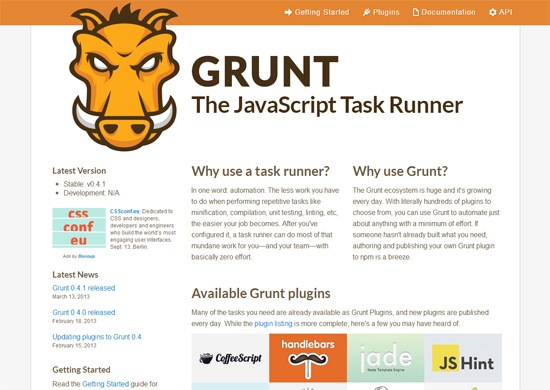


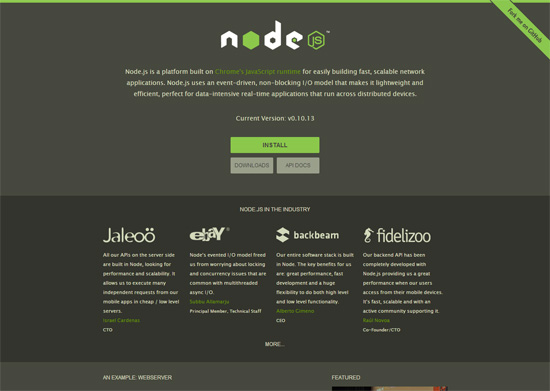

No comments:
Post a Comment